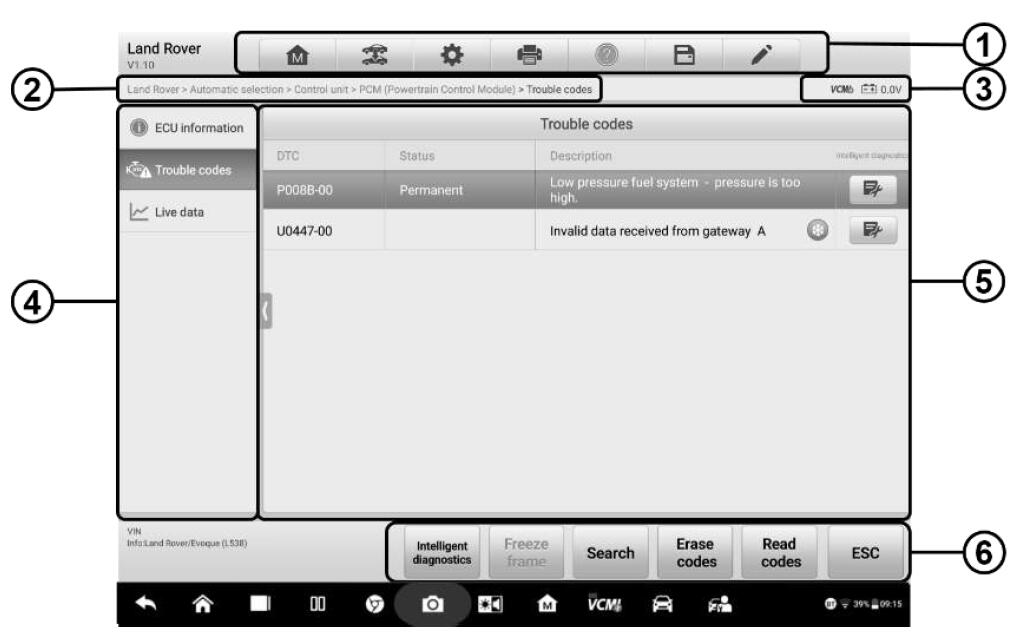
How to use MaxiSYS Ultra to read & Erase Trouble Codes
1. Read Codes
This function of MaxiSys Ultra retrieves and displays the DTCs from the vehicle control system. The Read Codes screen varies for each vehicle being tested. For some vehicles, freeze frame data can also be retrieved for viewing. A sample Read Codes screen displays as below:
1. Diagnostics Toolbar
2. Current Directory Path
3. Status Information Bar
4. Navigation Bar
5. Main Section
* Column 1 – displays the retrieved codes from the vehicle.
* Column 2 – indicates the status of the retrieved codes.
* Column 3 – detailed descriptions for the retrieved codes.
* Column 4 – provides access to the Intelligent Diagnostics screen.
6. Functional Buttons
* Intelligent Diagnostics – tap to enter the Intelligent Diagnostics screen to check related repair cases and help information.
* Freeze Frame – icon displays when freeze frame data is available for viewing; Tap icon to display data screen. The Freeze Frame interface is similar to that of the Read Codes interface and share similar operations.
* Search – tap to search the selected DTC for additional information on the Internet.
* Erase codes – tap to erase codes from the ECU. It is recommended that DTCs are read and needed repairs are performed before erasing codes.
* Read codes – retrieves and displays the DTCs from the vehicle control system. The Read Codes screen varies for each vehicle being tested.
* ESC – tap it to return to the previous screen or exit the function.
2. Erase Codes
After reading the retrieved codes from the vehicle and certain repairs have been made, you can erase the codes from the vehicle using this function. Before performing this function, make sure the vehicle’s ignition key is in the ON (RUN) position with the engine off.
To erase codes
1. Tap Erase Codes in the Function Menu.
2. A warning message displays to inform you of data loss when this function is applied.
a) Tap Yes to continue. A confirming screen displays when the operation is successfully done.
b) Tap No to exit.
3. Tap ESC on the confirming screen to exit Erase Codes.
4. Check the Read Codes function again to ensure the operation is successful.
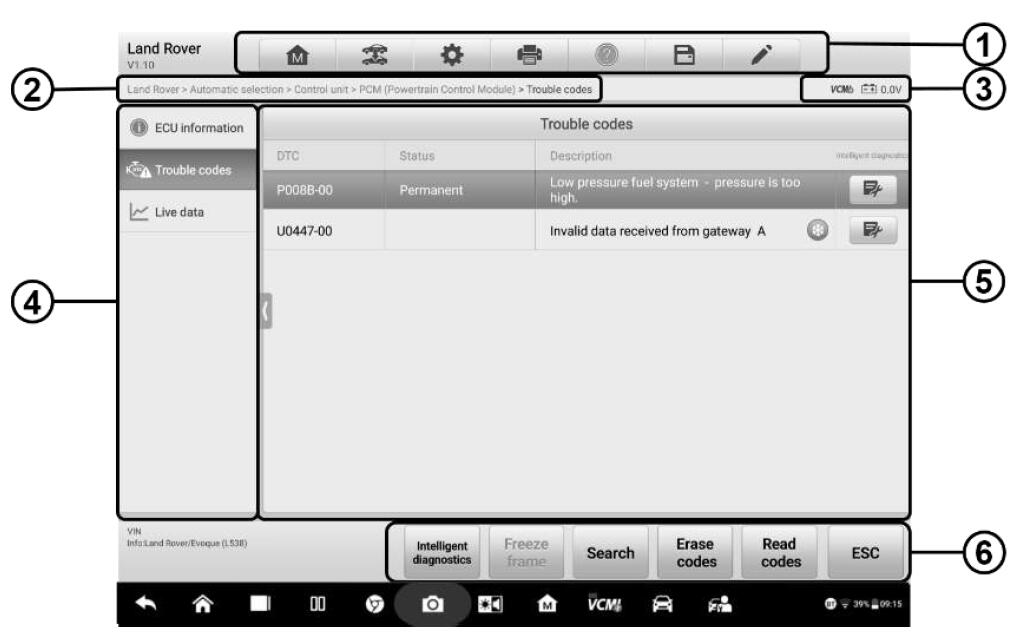
Leave a Reply