Scania truck diagnostic tool Scania VCI3 SDP3 software has released to V2.23 without USB dongle that added more models and solved more FQ items.
Software version: SDP3 V2.23 (V2.21 optional)
Multi-Language: English/ German/ Spanish/ French/ Japanese/ Dutch/ Polish/ Portuguese/ Swedish/ Norwegian/ Suomi/ Turkish/ Italian/ Czech/ Russian.
Update: Online
Operating system: Windows 7 ONLY
How to update SDP3 to V2.23?
Please order and install SH26-S1: Scania SDP3 V2.23 software and install it to run an upgrade. The newest SDP3 (Scania Diagnosis & Programming) V2.23 software comes without USB dongle which makes installation easier than previous version (V2.17, V2.21)
How to install Scania SDP3 V2.23?
Main steps:
1) Install Adobe Reader 9
2) Install NET Framework
3) Install SDP3 V2.23 software
4)Activate SDP3 VCI3
5) Connect Scania VCI module
6) Run & Configure VCI2 SDP3
1) Install Adobe Reader 9
Insert SDP3 2.23 DVD software into computer
Open Computer
Open DVD Drive (E:) Scania 2.23
Open “AdeRdr920-en-US” to install Adobe Reader 9.2
Click “Next”
Click “Install”
Click “Finish” if installation completed
2) Install NET Framework
Install “.NET Framework4.5.1” setup
Accept license agreement
Click “Install”
Click “Finish”
3) Install SDP 2.23 software
Copy and paste “SDP3 2.23” zip file to desktop
Extract the “SDP3 2.23” rar. File
Open the “SDP3 2.23.0.268” application on the folder
Click “Next”
Accept license agreement
Click “Install”
Click “Next”
Make sure that the VCI unit and the SDP3 USB key are disconnected from the computer before continuing installation. Click “OK”
SDP 2.23 setup completed. Click “Finish”
4) Activate SDP3 V2.23
Open “replace patch” folder
Copy and replace all the SDP3 DLL files in the folder on “C:/Program Files/Scania/SDP3”
Follow this way: Right click SDP3 on desktop>> “Properties”>> Click “Open File Location”>> “Paste” >> “Copy and replace”
Install SDP3 Patch
Open “Scania patch” on Scania VCI 2.23 DVD
Click “OK”
Enter Unique ID and License in the windows next
NOTE: Please email your dealer to get activation ID. The supplier will calculate the activation code
Scania VCI2 SDP3 V2.23 NO USB dongle Update and Install
Click “patch” button
Patch success!!!
5) Connect Scania VCI2 module
Connect Scania VCI unit with computer
Wait the system to detect Scania VCI2 hardware driver
Open My Computer>>Device Manager>> CAN Hardware (Kvaser)>>Scania VCI2 to check well communication is built
6) Run & configure SDP3 2.23 software
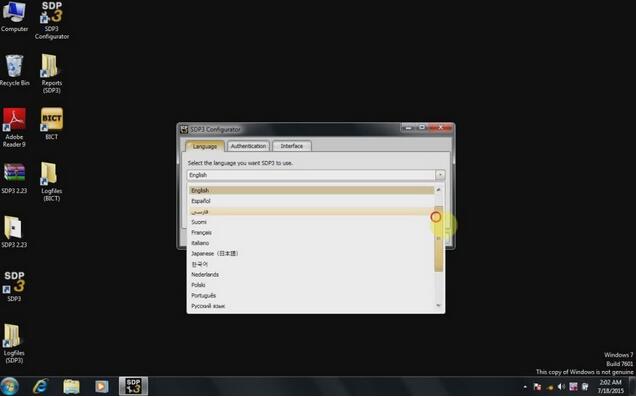
Open SDP3 software on desktop
Click “Yes” to accept system warning message
Close SDP3 software
Open “SDP3 Configurator” software on desktop
Select “Language” tab, select software language you need from the list
Scania VCI2 SDP3 V2.23 NO USB dongle Update and Install
Click “Ok” to save setting
Run SDP3 software and perform diagnostic or programming functions.
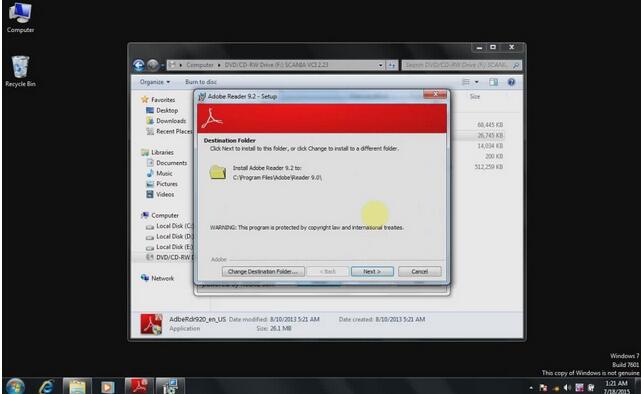
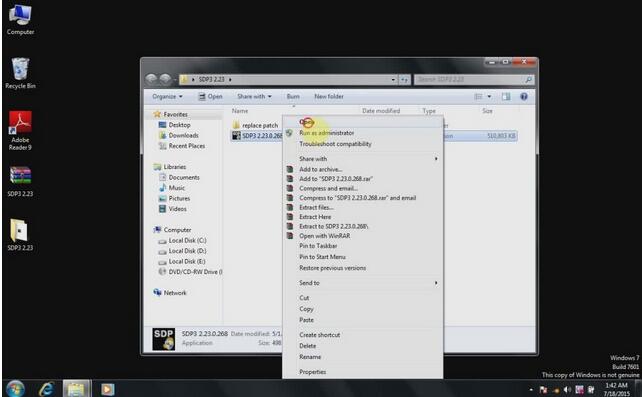
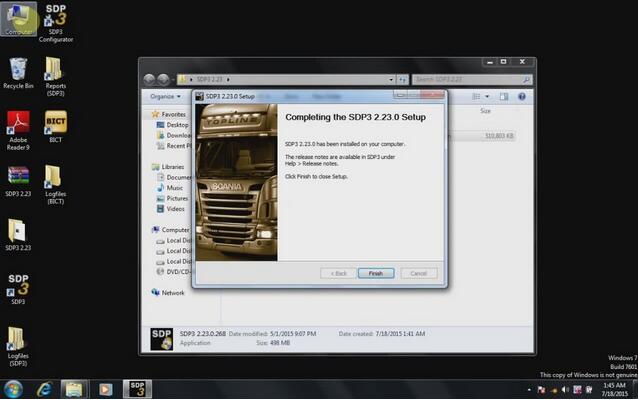
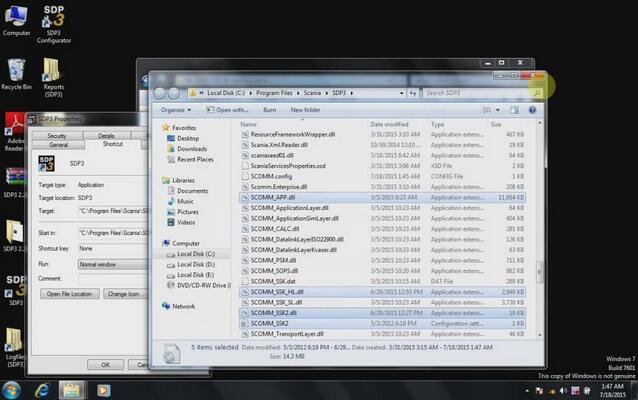
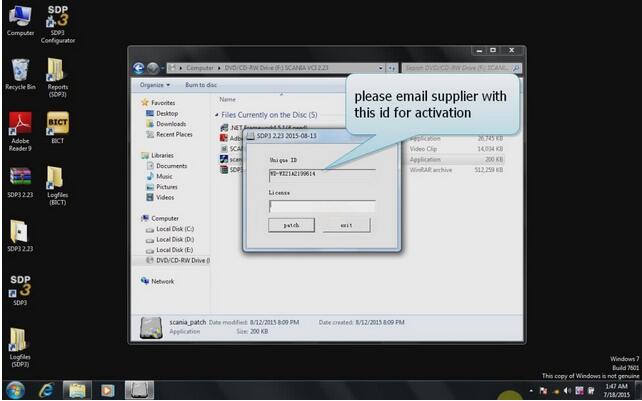
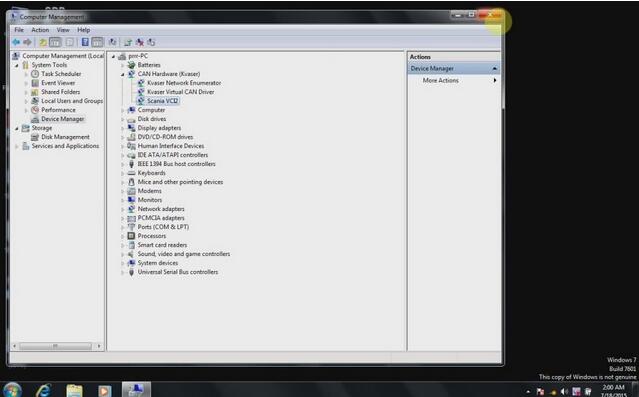
Leave a Reply