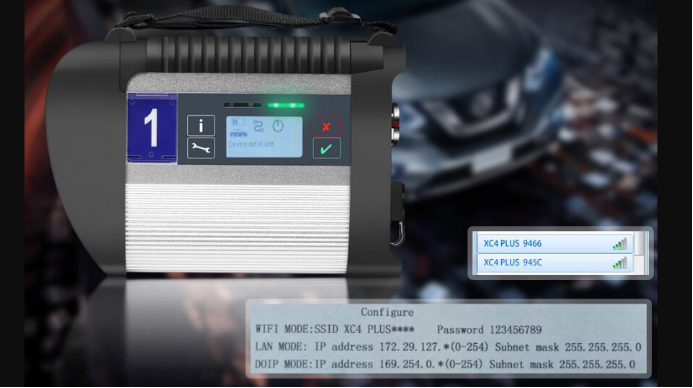
This article explains in detail how to set up a Wlan connection for both DOIP SD C4 / C5 Doip Plus and SD C4 / C5, which provides great help for many users who use the tools for the first time. Generally speaking, the Wlan connection setting method of C4 / C5 Doip Plus is much simpler than that of SD C4 / C5.
Part 1. How to set up Wlan connection for Mercedes Star MB SD C4 / C5 Doip Plus?
Part 2. How to set up Wlan connection for old SD C4/C5?
Part 1. How to set up Wlan connection for MB SD C4 / C5 Doip Plus?
Firstly, to do IP Setting for LAN, then open Local Area Connection on task bar to find the available WIFI name of C4 or C5 Doip.
Select the correct one to connect, enter wifi password “123456789“, please set auto obtain IP.
SD C4/C5 DoIP Plus wireless setting is done.
Part 2. How to set up Wlan connection for old SD C4/C5?
Step 1. Set IP for LAN, local Area Connection
Step 2. Set wireless IP
Step 3. Connect MB SD C4/C5 device to PC, open the “Administrator” of C4/C5, to set as required by following below information.
Step 4.Open Road24h Ad-Hoc Connector for C4 Mux
Click –1– Make Road24h Ad-hoc Profile and –2– Connect to MUX via Road24h step by step.
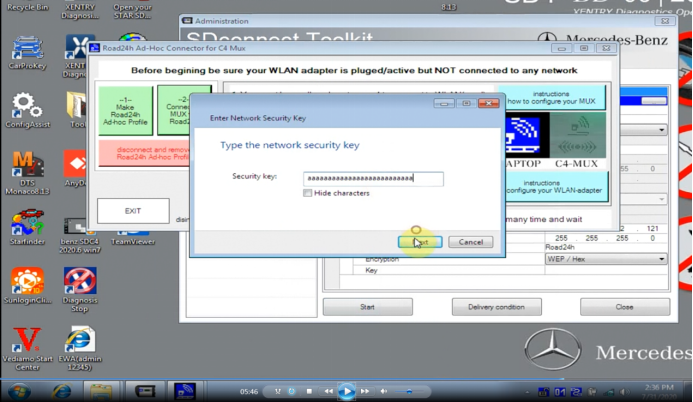
Step 5.Enter security key
Step 6. Disconnect the sd c4/c5 device, but don’t turn off the power.
Step 7. Select “Selection” option on task bar.
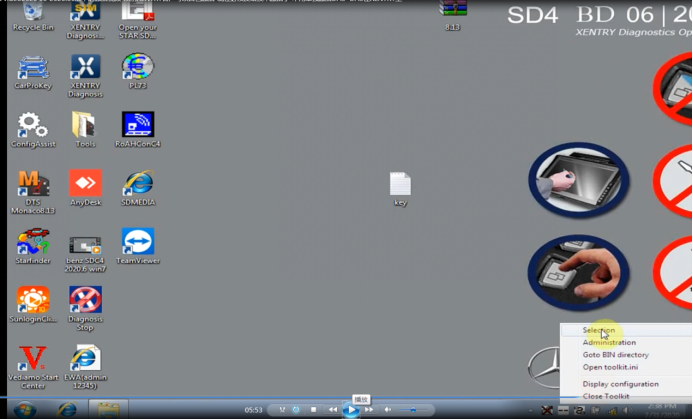
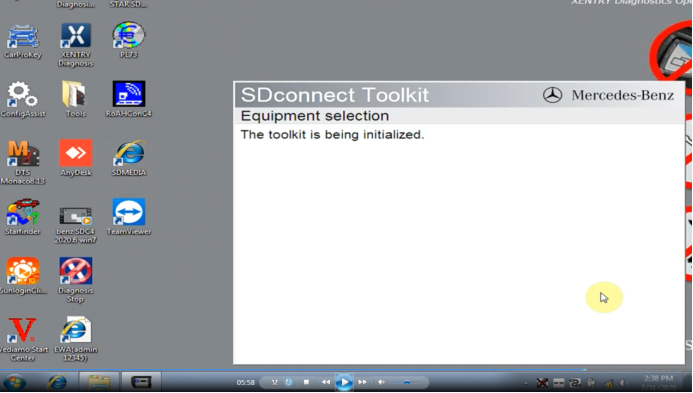
Step 8. Select the SD connect after opening the administrator.
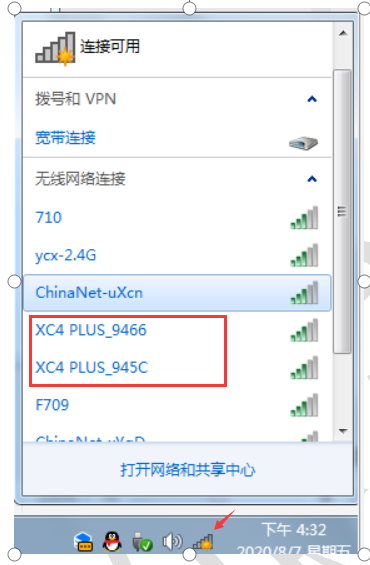
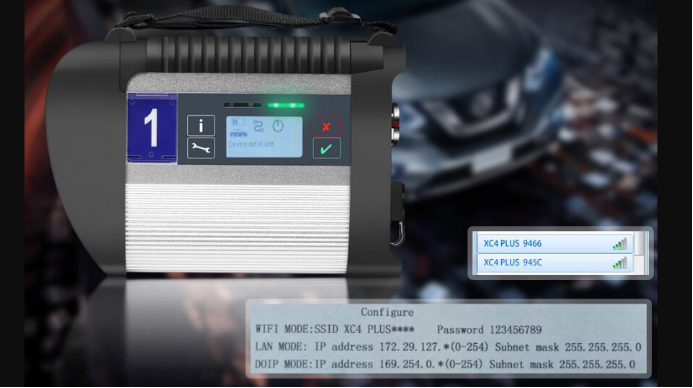
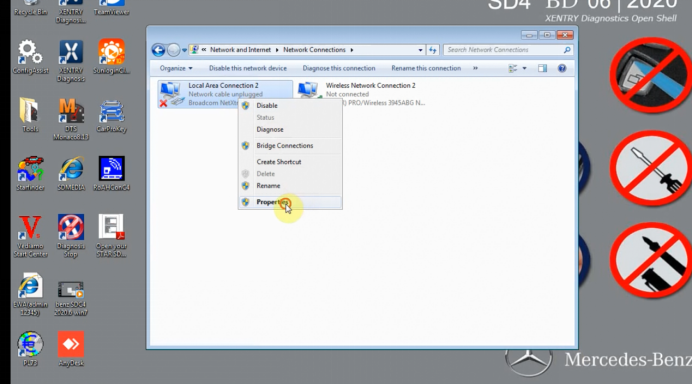
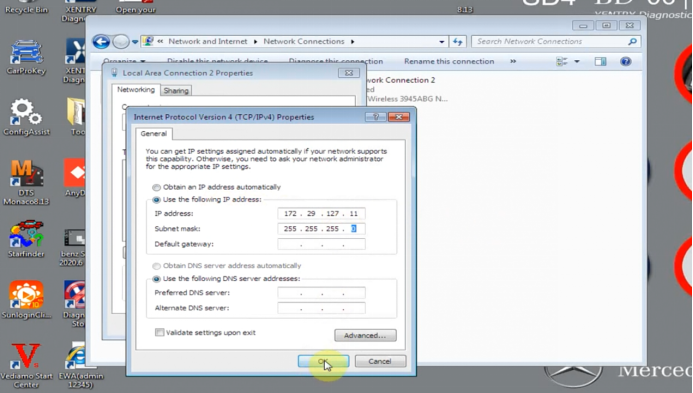
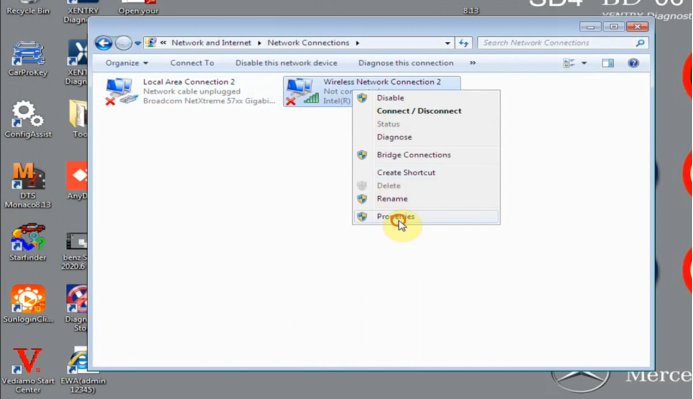
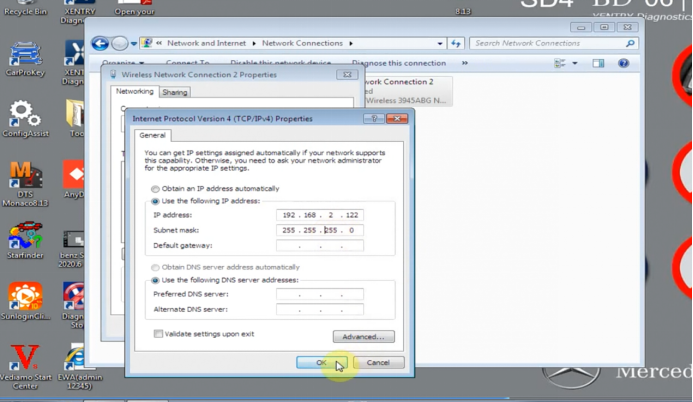
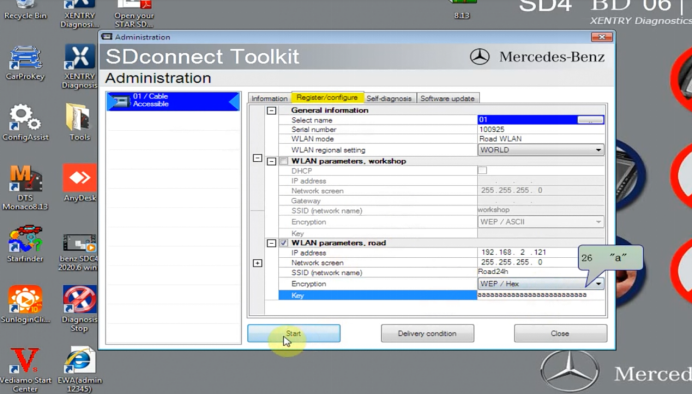
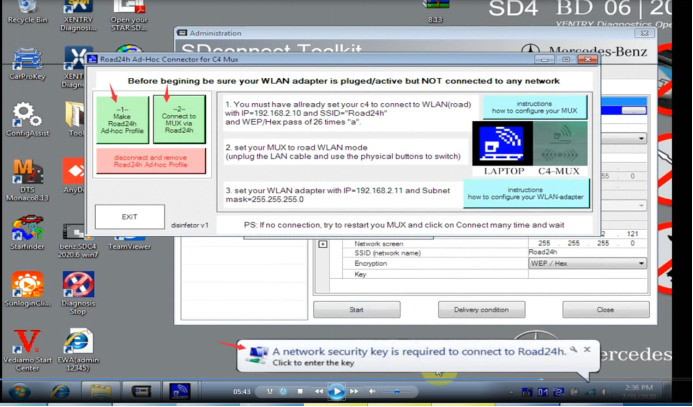
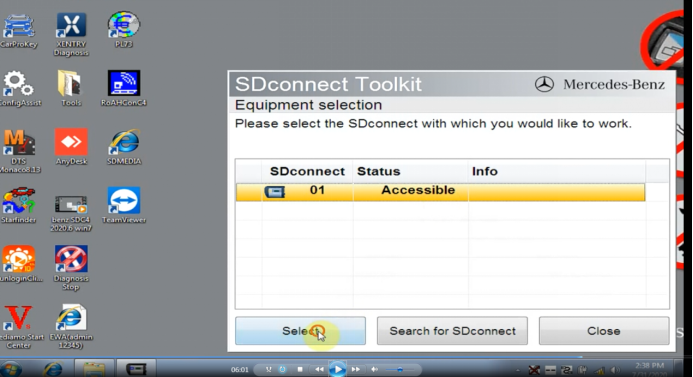
Leave a Reply