To Program Volvo 5-button and 6-button smart key with Yanhua Mini ACDP, you have to read data from CEM and KVM module first. Then write key by uploading password data.
Volvo license is required.
ACDP Mini supports following Volvo key programming models:
Supports 5-button remote key add key and all keys lost
Supports 6-button smart key add key and all keys lost
Volvo S60 (2010-2018)
Volvo S80 (2009-2016)
Volvo XC60 (2009-2018)
Volvo V60 (2011-2017)
Volvo V70 (2009-2016)
Volvo XC70 (2010-2016)
Read Volvo KVM Data with Key Programmer ACDP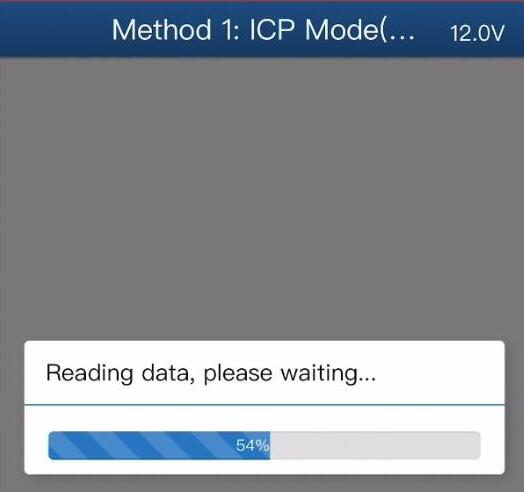
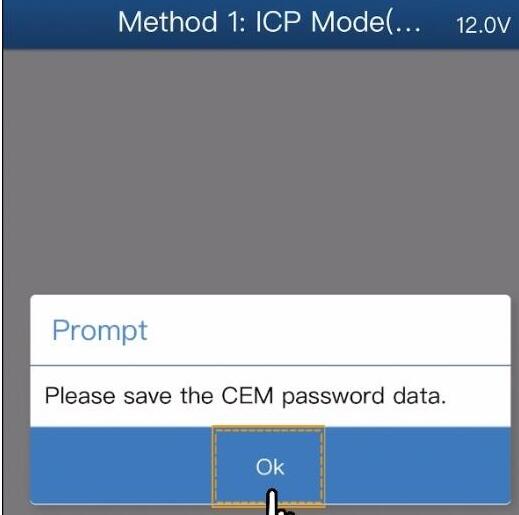
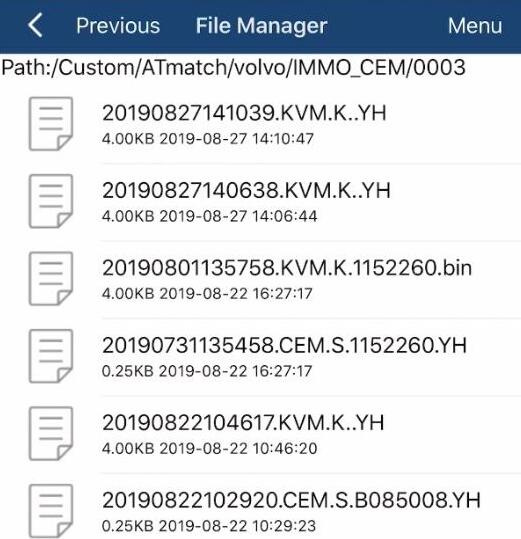
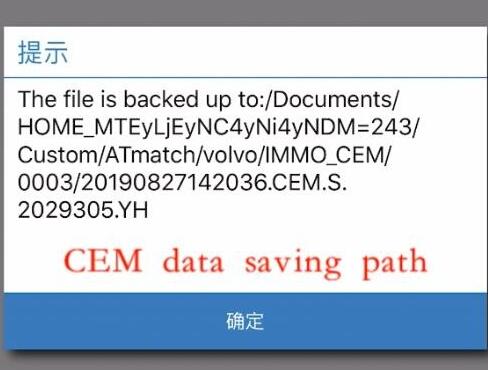
Without Soldering
Remove the Volvo KVM module located on the tight side of the trunk
Disassemble the KVM module
Prepare ACDP host, OBP+ ICP adapter, KVM interface board and 20 pin cable
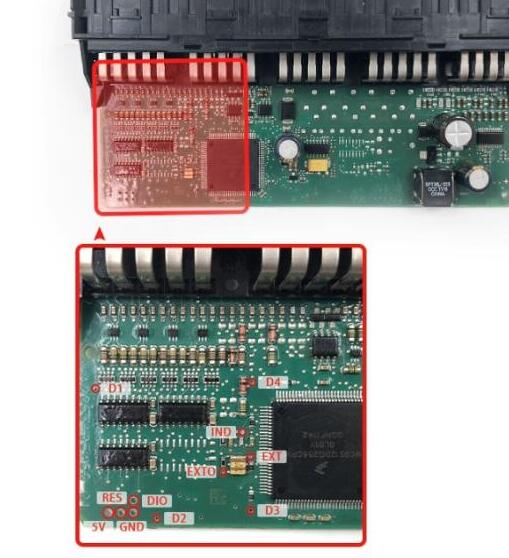
D1-D4 regional figual and picture of each test point location

Install KVM interface board according to the registration point D1-D4
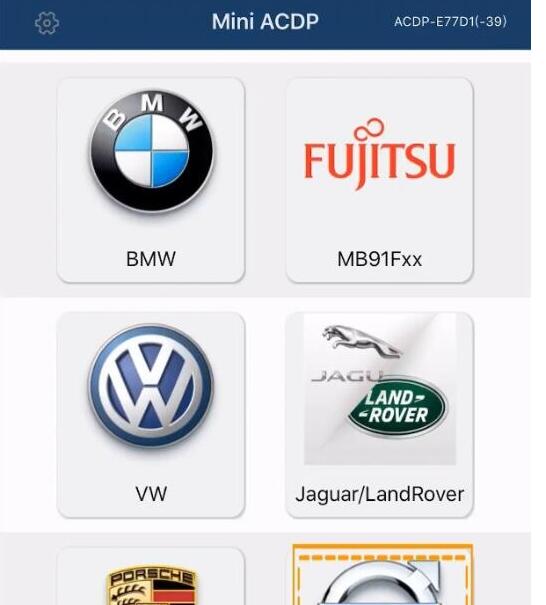
Connect the KVM module and ACDP programmer
Open Mini ACDP app
Select Volvo module
select model, i.e XC60 (2009-2018)->Full Keyless->Read KVM password
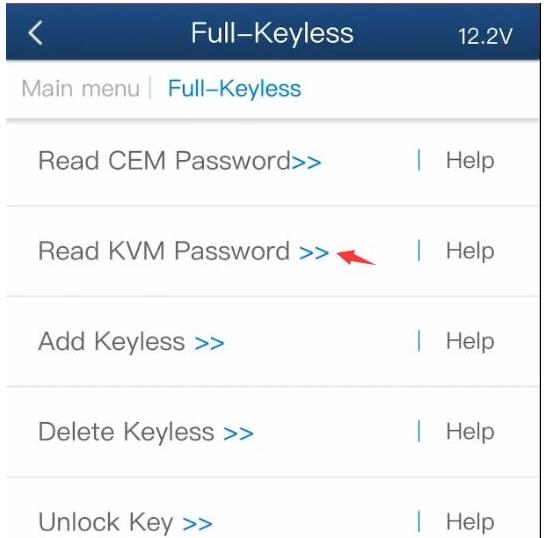
Check well connection is built
Detect PIN
Passed Pin detection. If not, clean the corresponding test point
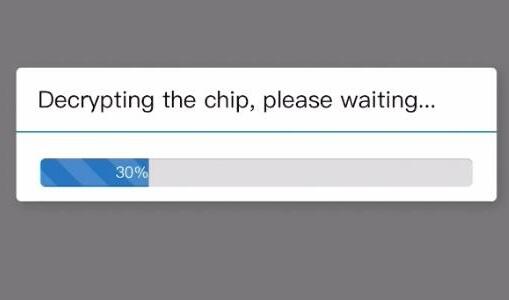
Decrypting the chip
Confirm VIN information
Press OK to save KVM data
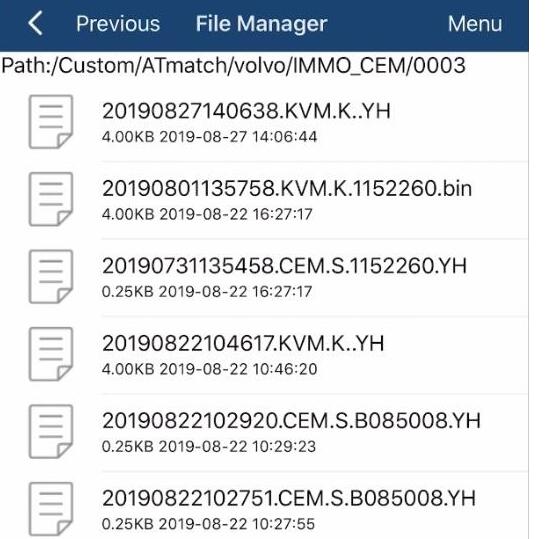
KVM data is backed up to default folder
Read Volvo CEM Data with Yanhua ACDP Without Soldering
Remove Volvo CEM module behind the co-pilot glove compartment
There are 2 types of CEM module
Volvo CEM Type 1:
Disassemble the CEM module and prepare the ACDP, OBP+ICP adapter, CEM interface board and 8-PIN cable
D1- D4 and each test point
Install the CEM interface board according to the location point D1-D4
Connect ACDP host and CEM interface board as picture above
Volvo CEM Type 2:
Disassemble the CEM module and prepare the ACDP, OBP+ICP adapter, CEM interface board and 8-PIN cable
D1-D4 and each test point
Install the CEM interface board according to the location point D1-D4

Connect ACDP device and CEM interface board
Open ACDP Mini App
Select Volvo module
select model, i.e XC60 (2009-2018)->Full Keyless->Read CEM password->Method 1: ICP Mode
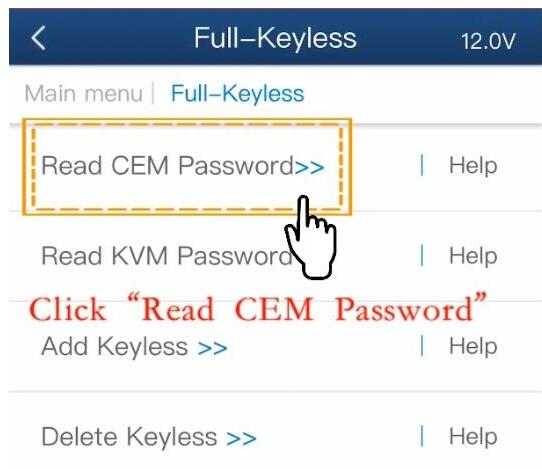
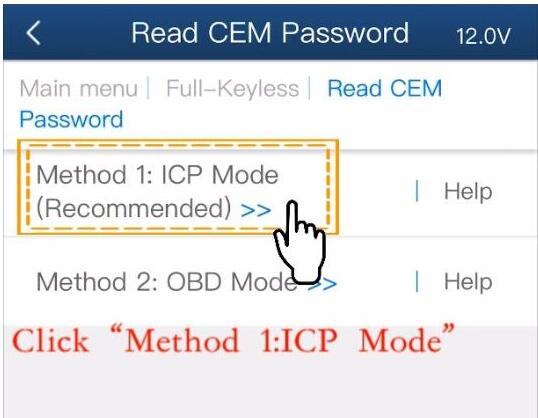
Check connection
Detect PIN
Reading data
Check the VIN
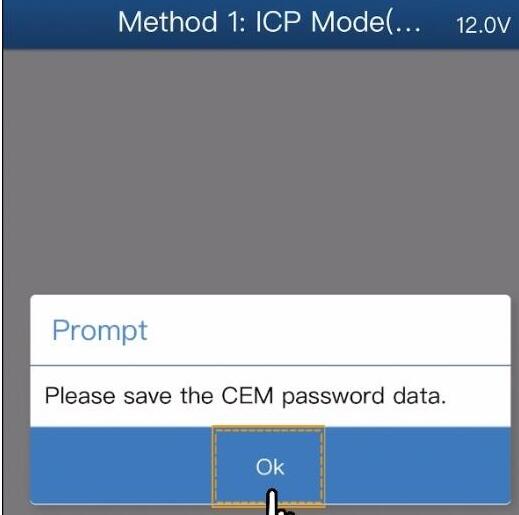
Press OK to save CEM password data
CEM data was saved to default folder.
Then you can add keyless smart key by upload password data.
Done.


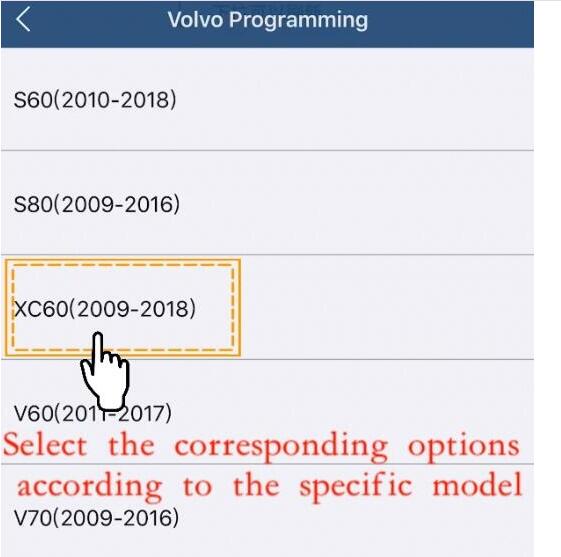
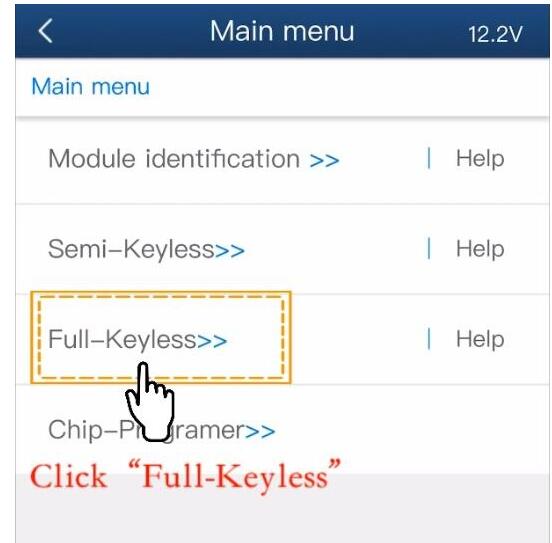
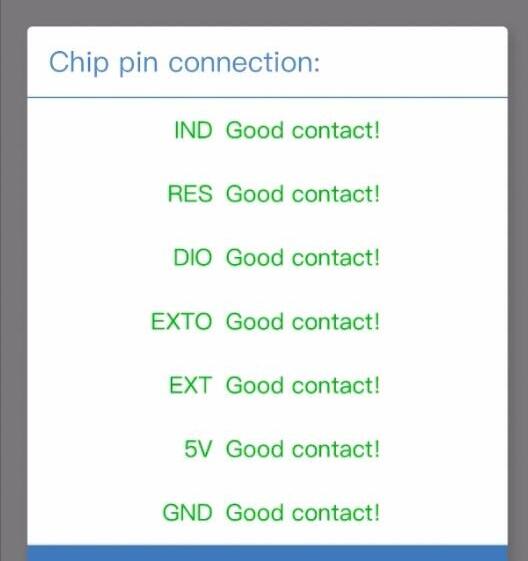
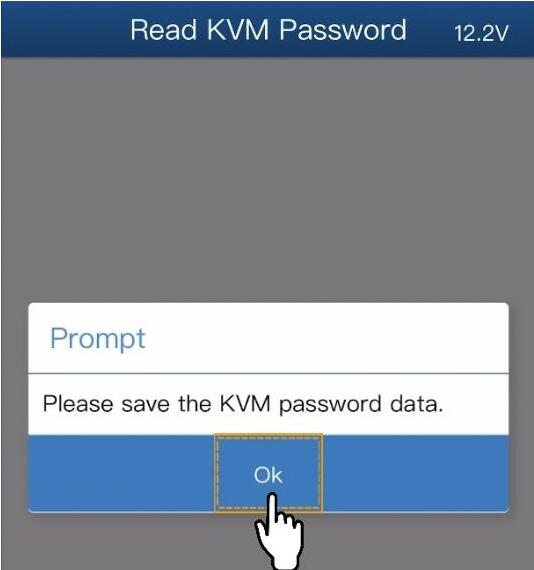
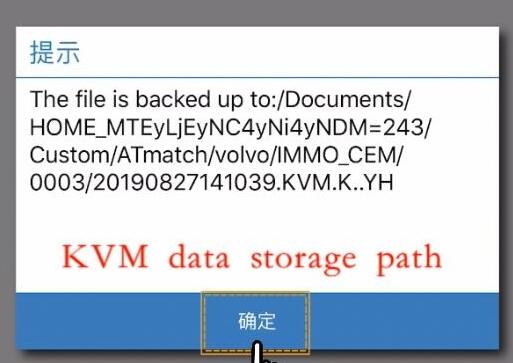


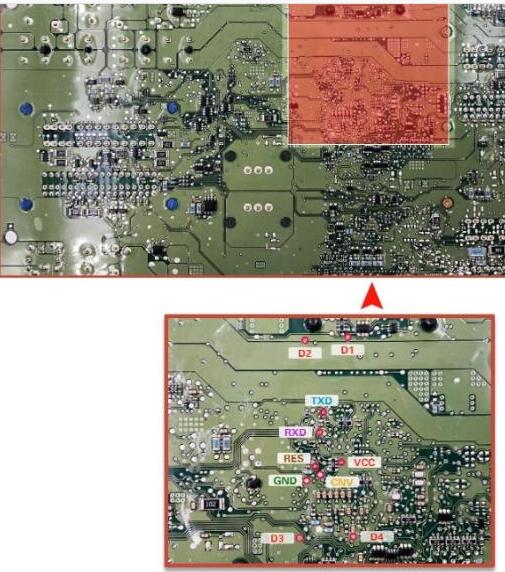
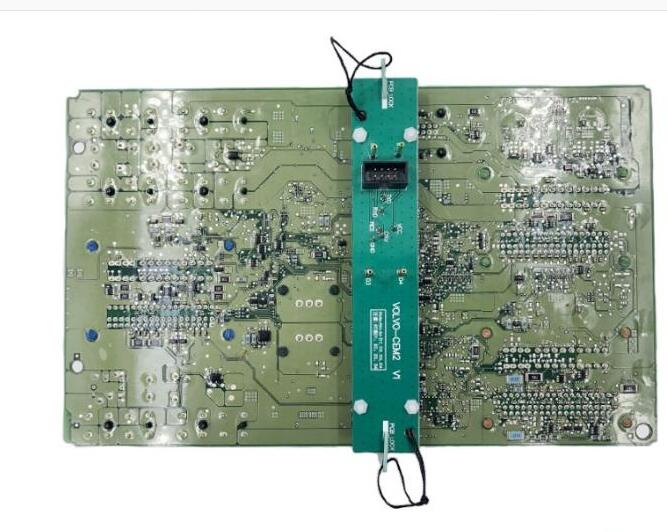


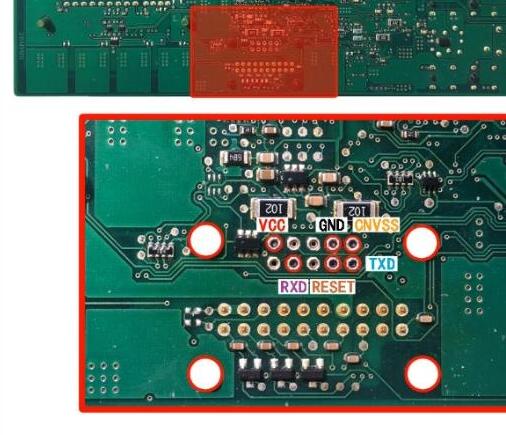
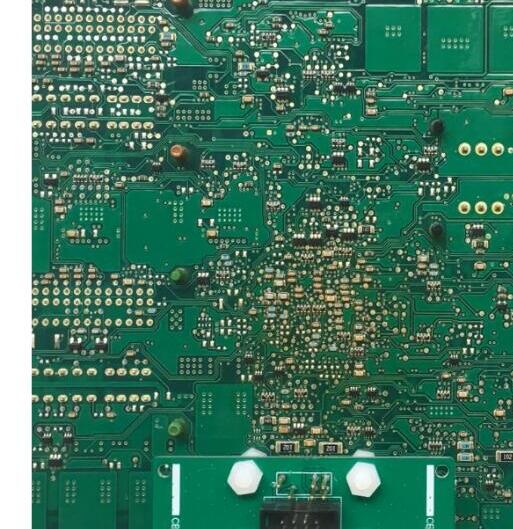
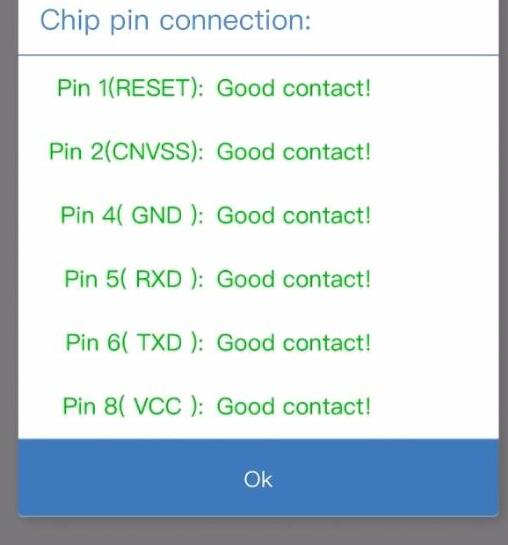
Leave a Reply