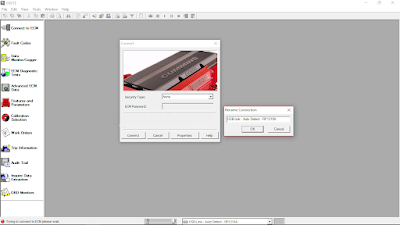
How to Connecting CUMMINS Engines using Cummins INSITE Software
Cummins INSITE
#To Connect to an ECM
1). Open Cummins INSITE through shortcut on desktop, using Status bar to select a connection options.
2). Click the dropdown box on the Status bar to view a list of all currently available connection options, or click Add New to create one, then click Next.
3). Use the ECM Connection Type page, and choose Datalink Adapter (Connect using a Datalink Adapter), then click Next.
4). Select Connection Settings, Datalink Adapter Vendor, Datalink Adapter, and Datalink Protocol, then click Next.
6). Click Connect to ECM.
→If you are connecting to a new ECM or an ECM without existing ECM passwords, select “None” in the Security Type: dropdown list.
→If you then want to define ECM security type passwords, select ECM Passwords on the Tools menu once connected to the ECM.
7). The Work Order Wizard is automatically displayed for you to create a work order for the selected connection, then click OK.
→You can disable the Wizard from starting automatically by unchecking the Enable Work Order Mode checkbox in the Work Orders page of the Options window. Read More: Work Orders on Cummins INSITE Software (CUMMINS Engines).
8). Wait the Work Order/Image Creation until 100% of creating image.
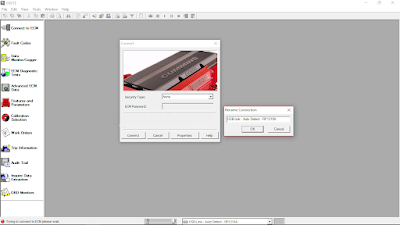
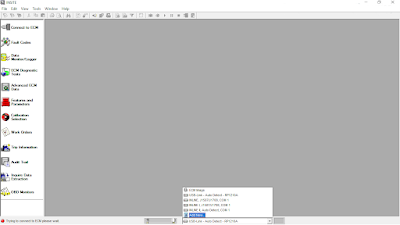
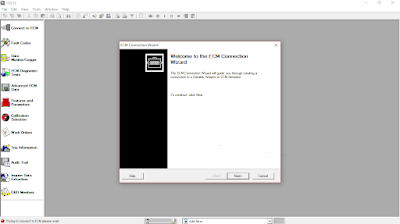
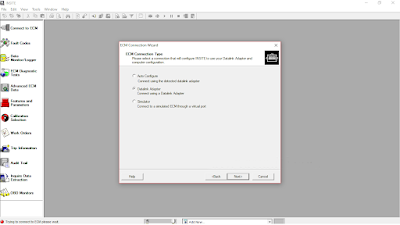
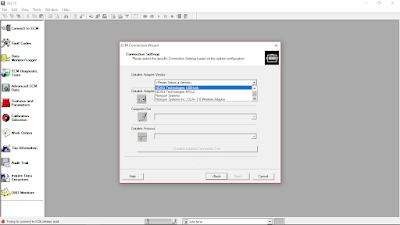
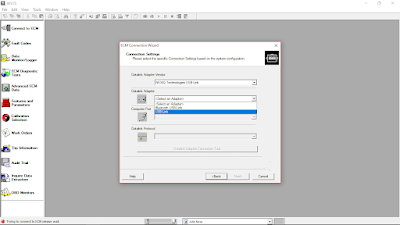
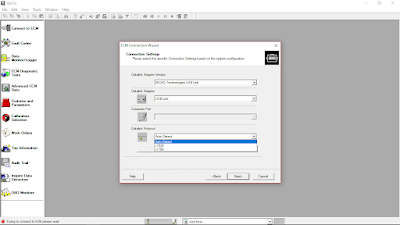
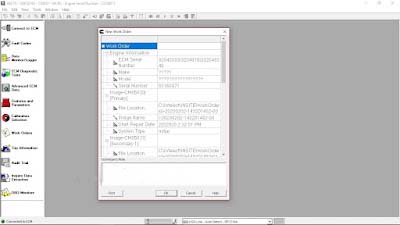
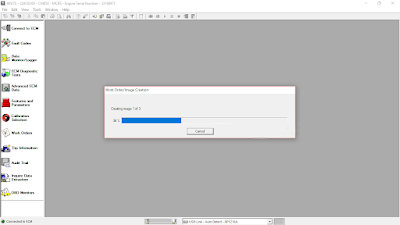
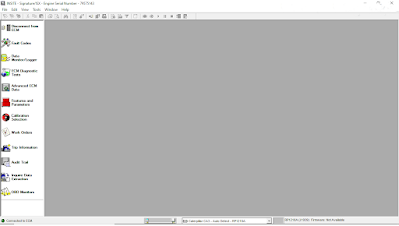
Leave a Reply