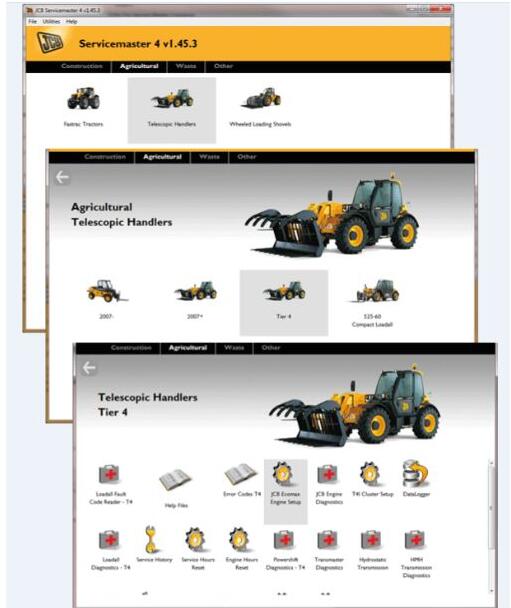
When performing a JCB Electronic Service tool ECU update or any other function you will need to enable/disable or reset the immobilizer. Here are instructions on how to use the JCB ServiceMaster 4 diagnostic software to enable/disable or reset the immobilizer.
How to Install JCB ServiceMaster 4 on Win7/Win10
Procedures:
1.Make a note of the engine serial number on the engine labels
2.Make sure the machine is switched on and ServiceMaster is connected.
3.Navigate to the relevant machine engine setup tool:
4.Navigate to the immobiliser tab. This will show the current status of the immobiliser:
5.Navigate to utilities / high security unlock and select Copy CHALLENGE to Clipboard.
6.Log into JDS and navigate to the unlock page. Select Extended Unlock
7.Paste the challenge value and click submit.
8.Select Immobiliser. Enter the engine serial number (refer to step 1). Enter any relevant information into the Reason Required field:
9.Copy the response value provided.
10.Paste the response value into the high security unlock page in ServiceMaster. Select Apply. The relevant fields will now be unlocked. Close the security unlock page.
11.The options to Set or Un-set the Immobiliser will now be available.
12.Setting the immobiliser will result in the following message:
13.Un-setting the immobiliser will result in the following message:
14.After either selection, the ECU will need to be restarted. Switch off the machine and wait for at least 2 minutes before performing any further operations on the machine.
15.If setting the immobiliser, please refer to machine instructions to pair the immobiliser devices.
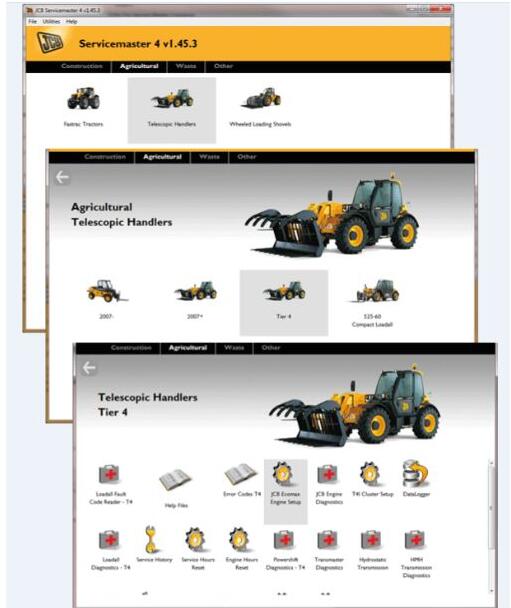
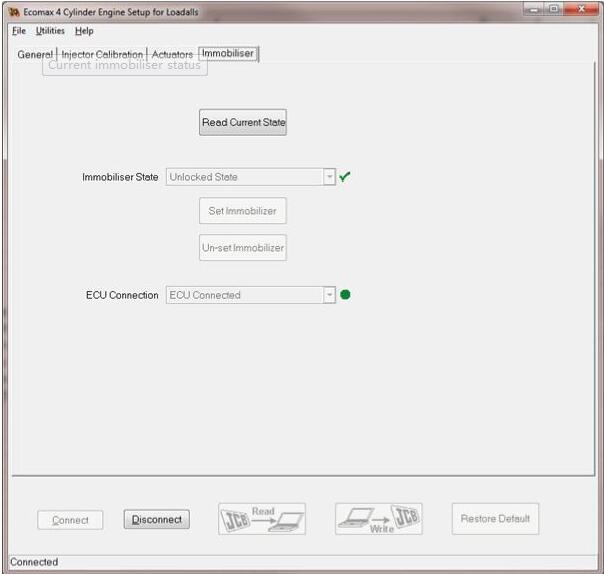
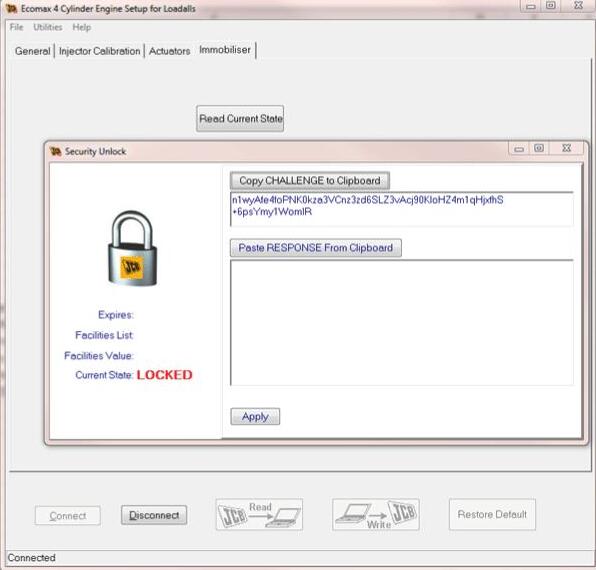
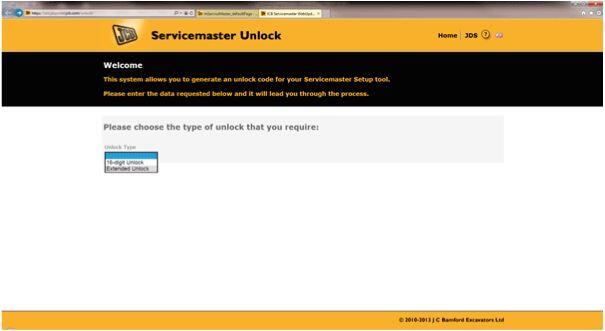
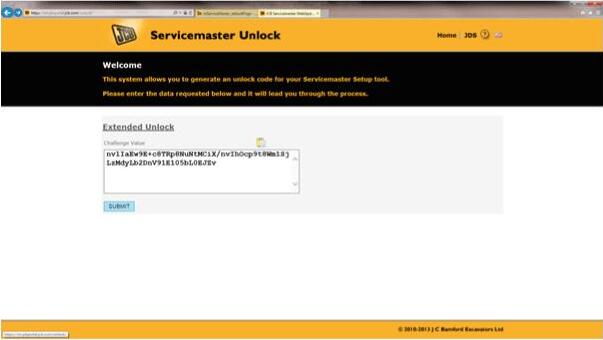
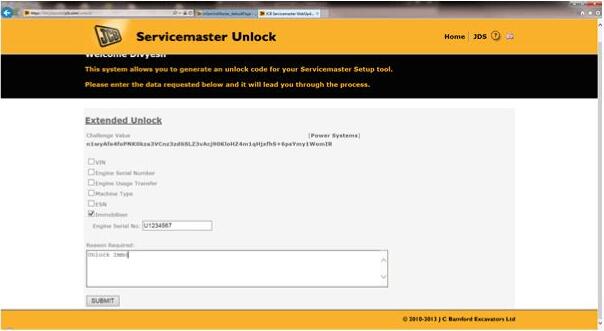
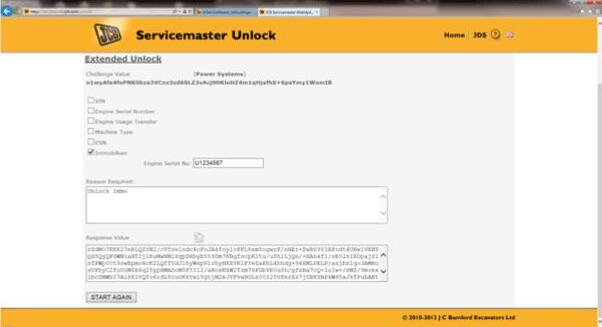
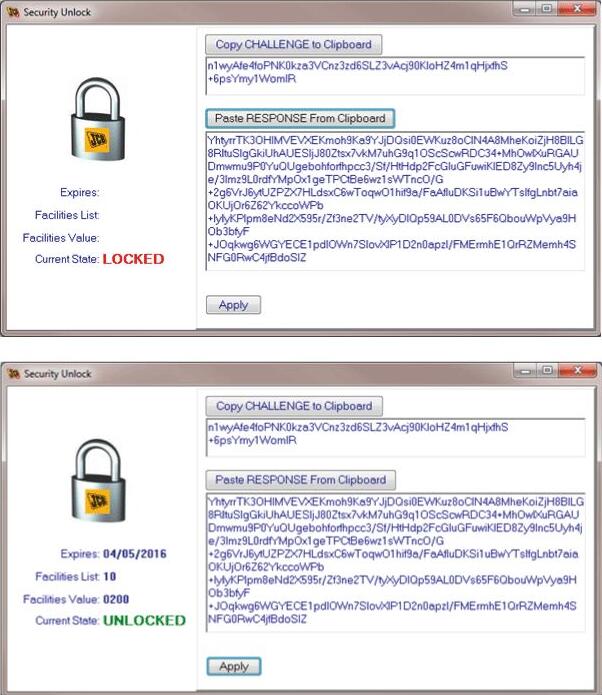
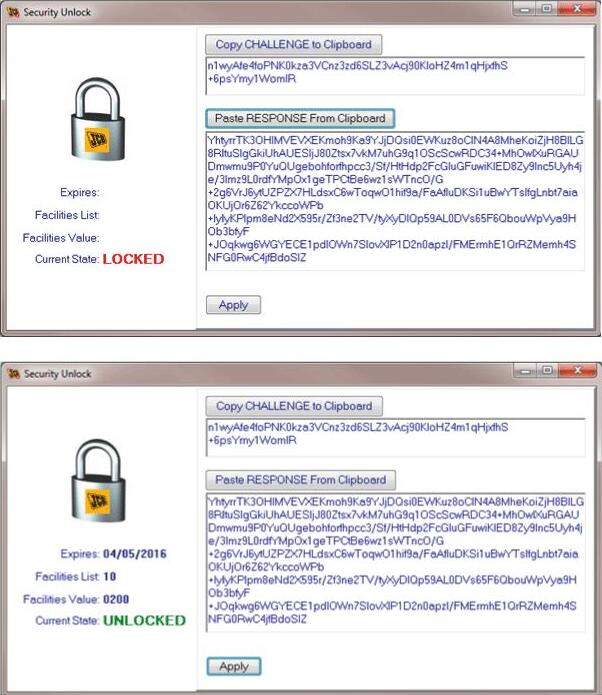
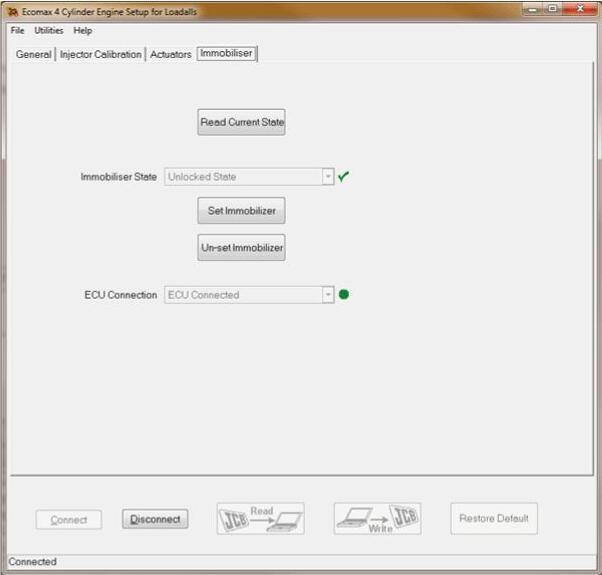
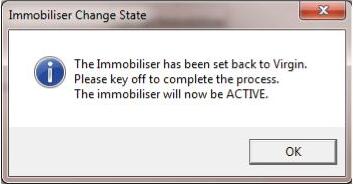
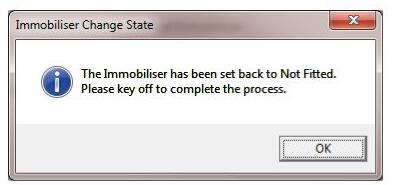
Leave a Reply