The Porsche Piwis 2 is operated via:
* the touch screen with tracer pin, or
* the virtual screen keyboard with tracer pin, or
* the USB mouse, or
* a PS/2 keyboard.
1.Touch screen with tracer pin
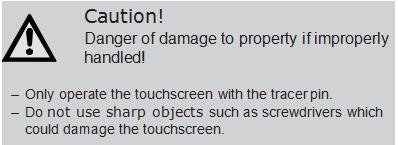
The touch screen of the PIWIS Tester is operated using the tracer pin. The tracer pin has essentially the same functions as the mouse.
* Clicking once with the left mouse button corresponds to the touching the tracer pin once on an icon, for example, or positioning the cursor in an entry field.
* Double clicking with the left mouse button corresponds to touching the tracer pin to the touch screen twice. This can be used to start an application, for example.
* Clicking with the right mouse button corresponds to pressing the tracer pin on the touch screen for more then 2 seconds and opens any existing help menus.
2.Virtual screen keyboard with tracer pin
The Professional Diagnostic Tool PIWIS Tester provides you with a virtual keyboard. When you press the # key the virtual keyboard is opened.
Virtual screen keyboard
Tap the button you want transferred to the entry field with the tracer pin.
Clicking on the shft button will change the keyboard to upper case characters.
PIWIS user interface
In the start screen of the PIWIS user interface, you can select the language for all PIWIS modules and their content.
i The language configured in the PIWIS user interface is not accepted in the control unit diagnostics for all vehicles. In these cases, you must also change the language ion the control unit diagnostics with ?F7 / Configuration Setting / Language“.
PIWIS user interface start screen
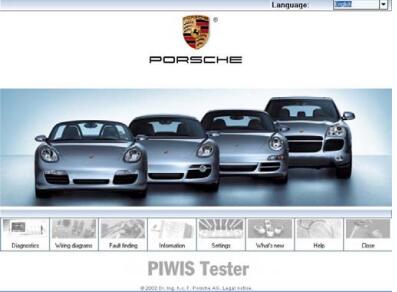
1.PIWIS user interface start bar
The start bar contains 8 menus with the following functions:
Diagnostics:
Selection of a vehicle model and start of control unit diagnostics with selected model. In addition to this general model special functions can also be called up.
Wiring Diagrams:
Wiring diagrams can be called up here. You can view these on screen and print them out.
Fault finding:
Guided fault finding can be called up. You are supported here by the PIWIS tester when fault finding.
Information:
Current information over PIWIS.
Settings:
In this menu you can set the following system settings:
* Diagnostics update CD/DVD Start update of PIWIS module.
* Touchscreen calibration
Carry out touch screen adjustment (see Ch. 12).
* Screen brightness:
Changes contrast of LCD display.
i Different screen brightness values have been saved for rechargeable battery mode and for external power supply
* Printer:
Change the printer settings, select a new standard printer, control network printers and install a new Microsoft certified printer.
* Network:
Change the network configuration and install new PCMCIA network cards.
* Version information:
Display of installed programs and their versions.
* Date / Time:
Change date and time.
* System self test:
–Self diagnosis of the system with Windows diagnosis, network plant self diagnosis and hard drive diagnosis.
–Hard drive repair (hard drive test is carried out).
i As the hard drive test can take up to one hour, the power supply must be connected
–Test PAG-Diagnostic plug
Check the OBD-Porsche diagnosis line (Ch. 10).
–Show result
After the self-diagnosis or the hard drive repair has been carried out, the result can be displayed.
* Remote access:
Start the remote access for the support.
* Transfer:
Data from the PIWIS tester is transferred to a network drive.
* Antivirus:
Search for and remove viruses in the system.
* Firmwareupdate:
Updating of firmware for installed SD module. This is only necessary if requested by the PIWIS tester.
i If the Update window is only briefly displayed, then the current firmware is already installed.
What’s new:
New and modified content and data of each PIWIS version is displayed.
Help:
Online Help start for your PIWIS tester. Here you will find application examples on operation of the control unit diagnostics‘ software.
Close:
Click on ?Turn off“ in the log-off window to switch off the PIWIS tester.
* Printer:
Change the printer settings, select a new standard printer, control network printers and install a new Microsoft certified printer.
* Network:
Change the network configuration and install new PCMCIA network cards.
* Version information:
Display of installed programs and their versions.
* Date / Time:
Change date and time.
* System self test:
–Self diagnosis of the system with Windows diagnosis, network plant self diagnosis and hard drive diagnosis.
–Hard drive repair (hard drive test is carried out).
i As the hard drive test can take up to one hour, the power supply must be connected.
–Test PAG-Diagnostic plug
Check the OBD-Porsche diagnosis line (Ch. 10).
–Show result
After the self-diagnosis or the hard drive repair has been carried out, the result can be displayed.
* Remote access:
Start the remote access for the support.
* Transfer:
Data from the PIWIS tester is transferred to a network drive.
* Antivirus:
Search for and remove viruses in the system.
* Firmwareupdate:
Updating of firmware for installed SD module. This is only necessary if requested by the PIWIS tester.
i If the Update window is only briefly displayed, then the current firmware is already installed.
What’s new:
New and modified content and data of each PIWIS version is displayed.
Help:
Online Help start for your Piwis Tester. Here you will find application examples on operation of the control unit diagnostics‘ software.
Close:
Click on ?Turn off“ in the log-off window to switch off the PIWIS tester.
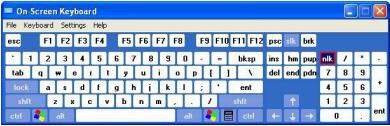
Leave a Reply