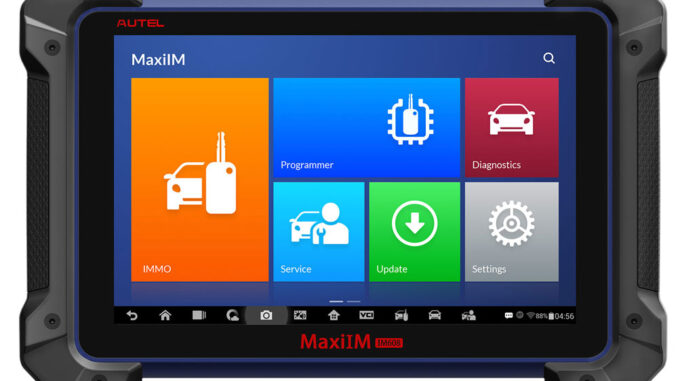
To remotely connect to the Autel tablet device, here we use Autel IM608 as a demo to show the procedure.
Step 1: Open the TeamViewer program-Click “Remote Desk”
Tip: Make sure that your tablet is connected to the network before doing the TeamViewer.
Step 2: After entering the software, stay on the below page until the tablet is connected from the other side. When the ID appears, tell the other to input this ID to the connection.
Step 3: input the TeamViewer ID from the tablet, then click “Connect“.
Page from the other side (PC end) to connect your tablet shown as below.
Step 4: There comes windows that “All remote support? Would you like to allow A19240R to remote support your Android device?”
Click “ALLOW” so your tablet will be remotely logged in from the other side.
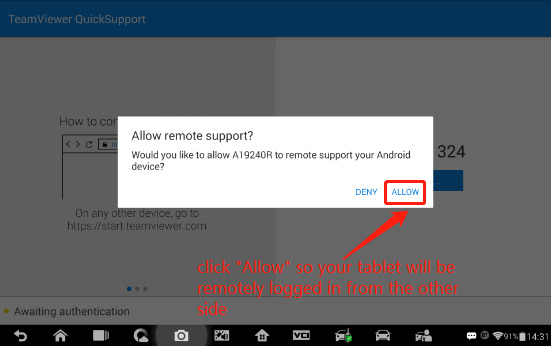
Step 5: TeamViewer QuickSupport will show you that “A19240R has connected to your device”.
Now your device has been connected.
Done.
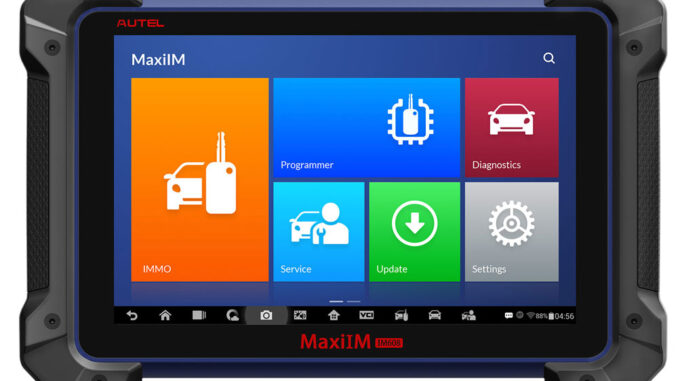
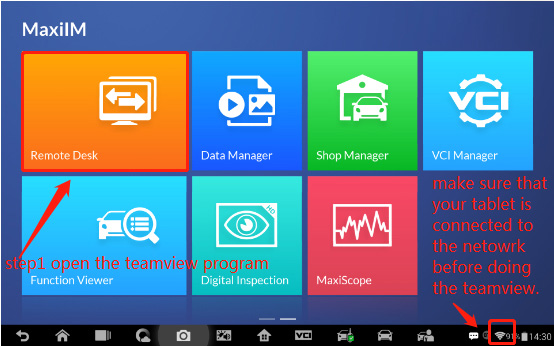
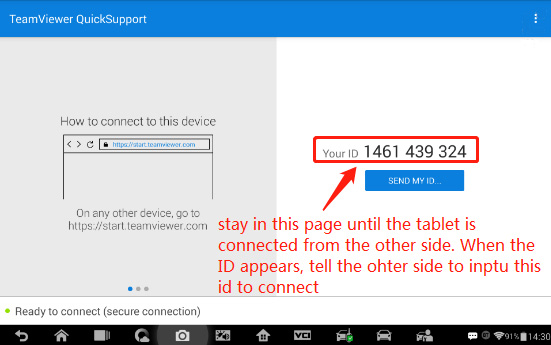
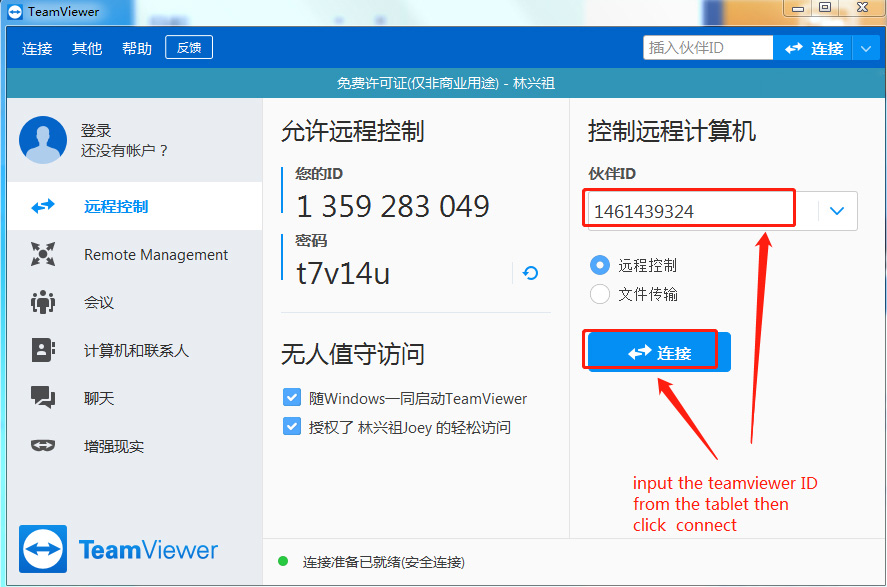
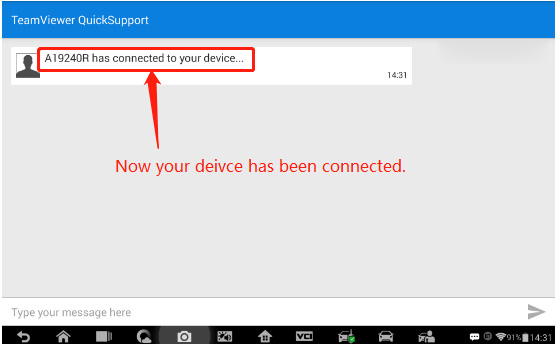
Leave a Reply