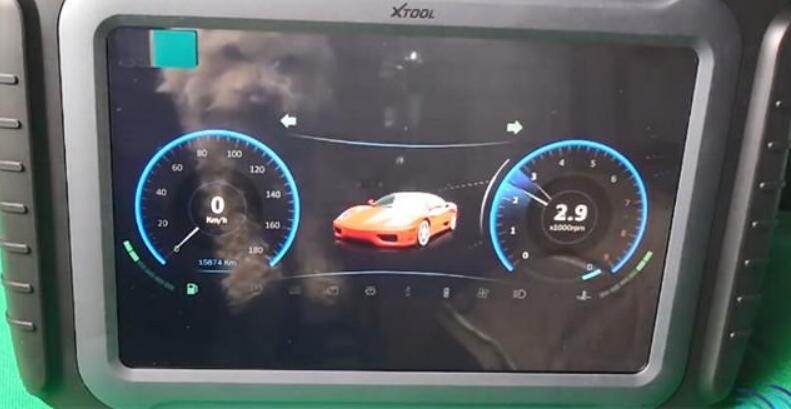
This post will share the guide to register (activate) and update XTOOL A80 Pro (H6 Pro) diagnostic tool for the users who use this XTOOL tablet at the first time.
Main operation guide:
The device used below is XTOOL H6 Pro, but the guide also applies to A80 Pro.
First, turn on the XTOOL tablet.
When you receive the device, you will have some charge in the actual tablet, you can connect it to the main power.
You’ve got to have your WIFI network ready and as you see that little Ferrari rolls up then you know you’re in business.
Then go to hit “START TO ACTIVATE”.
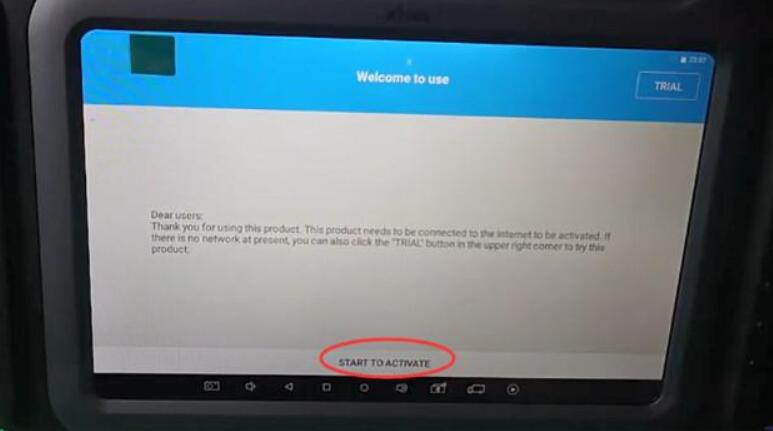
If it says “The current network is not connected, click the “OK” button to connect to the WIFI network”, just click “OK” to continue.
Then it will show what WIFI networks are available, just choose one network to set up for device upgrade.
After that, hit “START TO ACTIVATE” again.
Put your company name &email address, and click “OK”.
When the device has been activated (registered), it will show “succeed”.
Next, go to the main screen by hitting the little van button.
It’s a brand new device and need to update all applications and download all software.
Click “App Update” and then click “Install” when it prompts you to install an update to the existing application.
Once the App is installed, click “DONE” or “OPEN” is ok.
When click “OPEN”, you can enter the main menu again, it’s the latest version, so click “Update”
Note: The wifi network should be connected during the update process.
It will make the device fully up- to- date and usable. It’s very important you do this when you buy the device because it won’t have all latest software. If it’s a European version, it will download all EU software, just click “Update all” to download and install all software.
If come back to the main menu and go into the update again, it will connect again to the server which is good practice to do because there’s so many frequent updates and sometimes when you’re updating another update will just come out.
When it’s your first time to do this, the full update would take about 20 minutes.
After the update is completed, return to the main menu, and go to “Diagnosis” function, then you can see all menus have already got.
That’s whole process to activate and update the XTOOL A80 Pro tablet.
Enjoy!
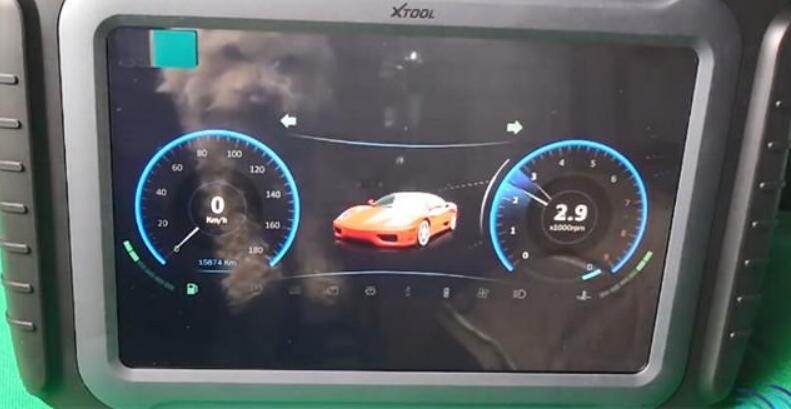
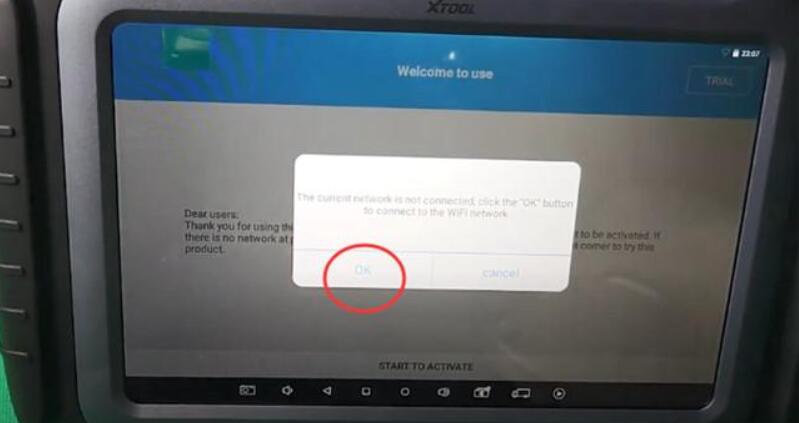
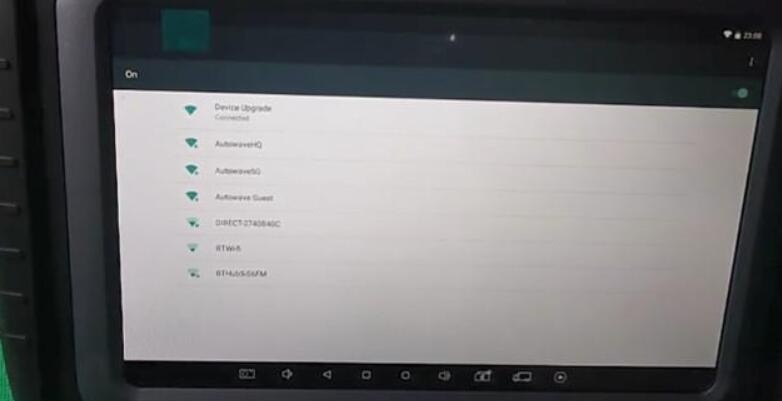
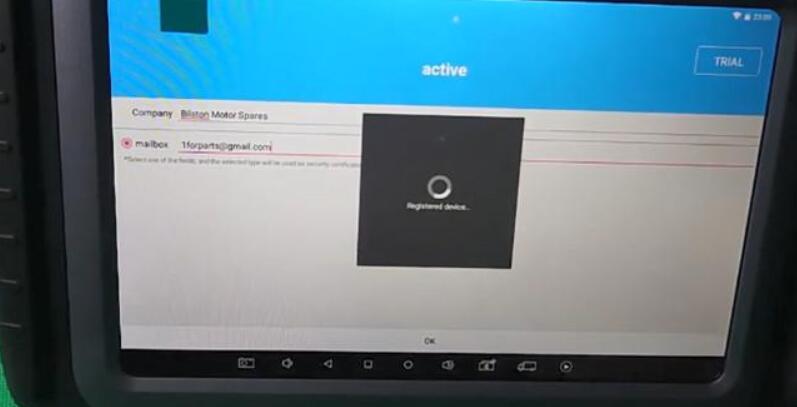
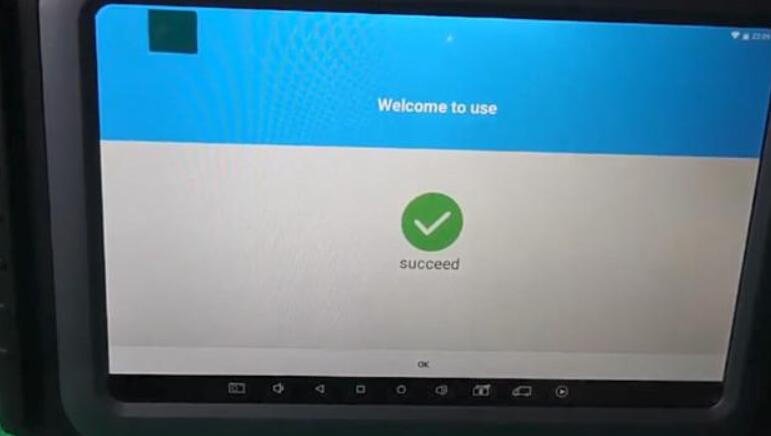
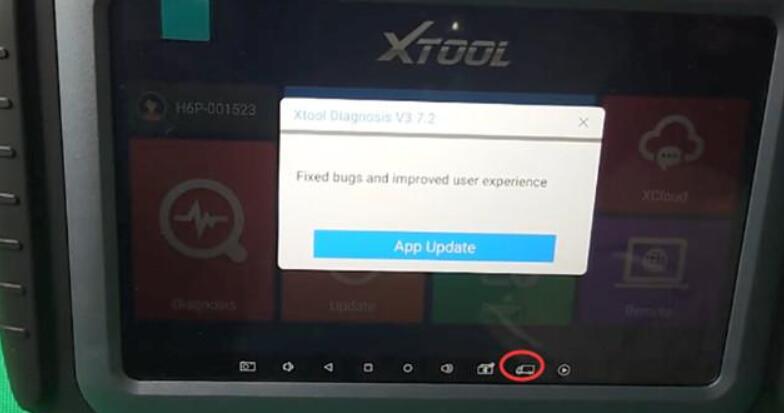
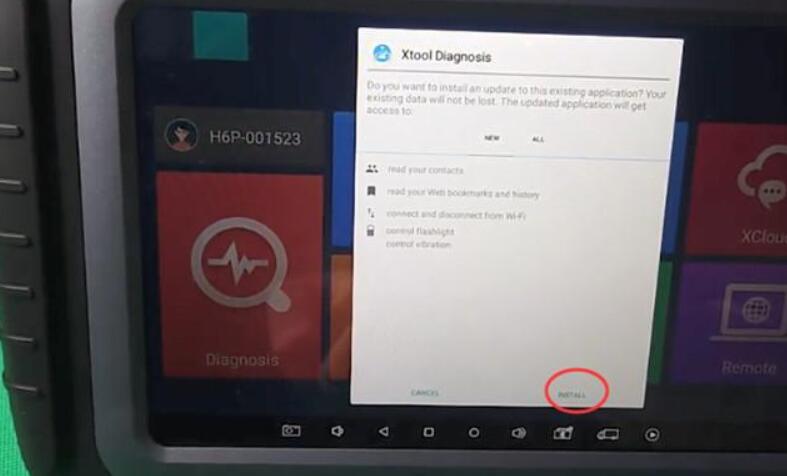
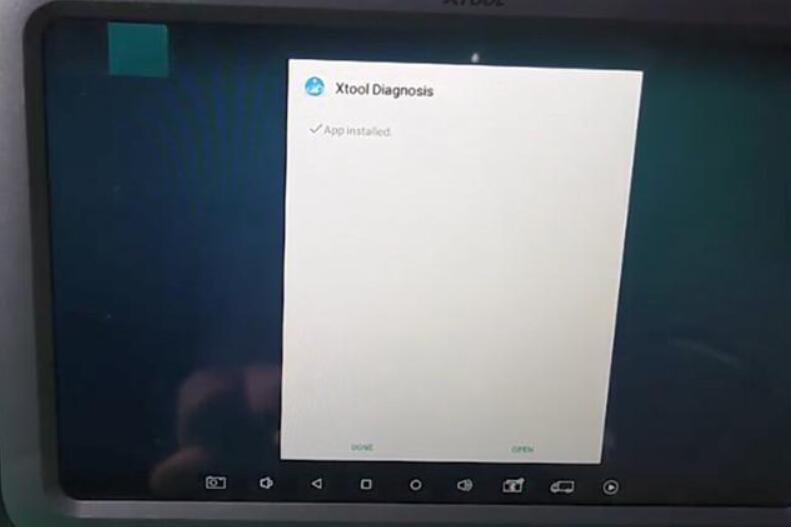
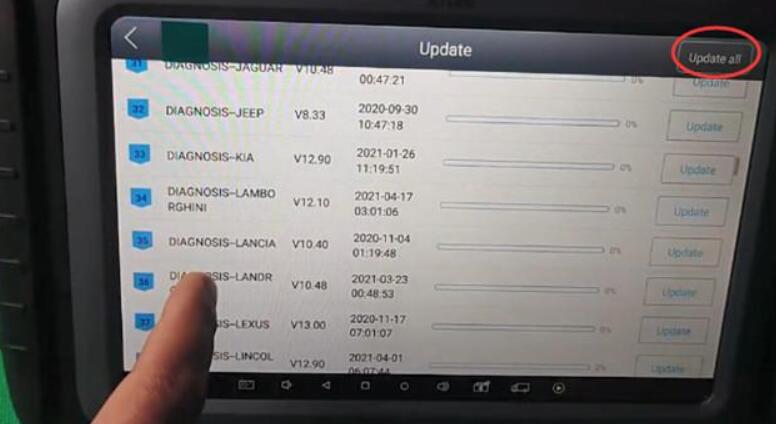
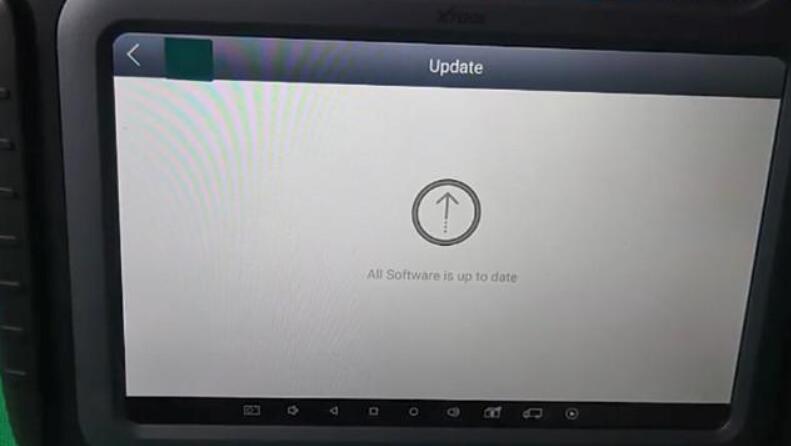
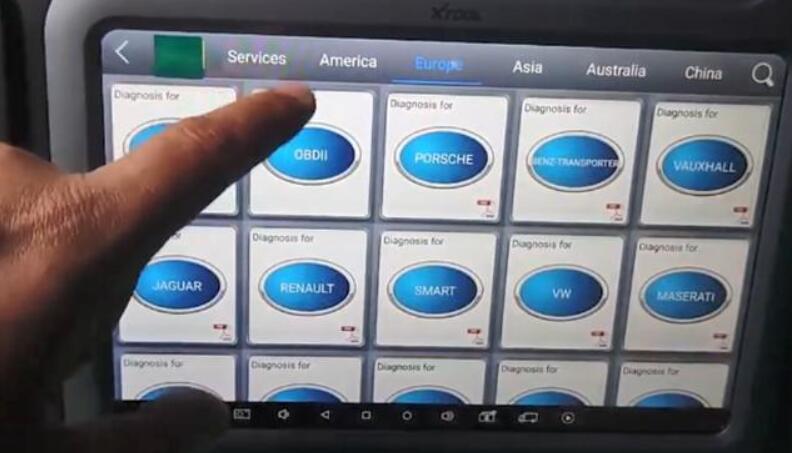
Leave a Reply